Technical description of the platform
Client¶
Waves Enterprise Client is a web application for interaction with the Waves Enterprise blockchain in the Mainnet.
The client consists of the following sections:
Network stats – general information about the current state of the Waves Enterprise Mainnet, statistical data of the network and oracles;
Explorer – information about transactions sent to the network;
Tokens – issue, transfer and leasing of tokens;
Contracts – smart contract broadcasting in the network;
Data transfer – sending of data transactions and files, work with confidential data access groups;
Network settings – information about network nodes, registration of new nodes and leasing calculation;
Write to us – the Waves Enterprise support feedback form.
You can access settings of your profile in the upper right corner of the page by clicking on an icon with your e-mail address.
The Address button in the upper right corner of the page will direct you to the node address form or the form for creation of a new blockchain address and linkage of your profile to it. After setting up of the address, you will be able to list information about your account (public and private keys, seed phrase, current balance).
The ‘Address’ window also allows you to manage permissions of other blockchain network participants, if you have the permissioner permission.
Working with Ledger Nano is described in the following section
Network stats¶
The General information tab of the “Network stats” section shows the current state of the Waves Enterprise Mainnet:
network load;
average block size;
total number of blocks in the network;
number of nodes and transaction senders;
last called smart contracts.
The Stats tab shows the basic metrics of the blockchain:
Number of transactions in the network;
Number of smart contract call transactions;
Number of transactions for token operations;
Number of other transactions;
List of last called smart contracts;
List of smart contract images being in use;
Number of active addresses;
Top 10 addresses according to number of sent transactions;
Top 10 miner nodes;
Token cycle stats.
The Oracles tab shows data obtained from external sources.
The relative chart shows dependence of WEST price from conventional assets in the following pairs:
WEST - USDN;
BTC - USD;
BRENT - USD;
Gold - USD;
The WEST price chart shows price of the WEST token in other cryptocurrencies:
WEST - USDN;
WEST - WAVES;
WEST - BTC.
Explorer¶
The “Explorer” section contains information about transactions in the blockchain. Broadcasting timestamp is available as a search filter, as well as following categories:
participants;
data transactions;
transaction identifiers;
names of smart contracts;
transaction signatures;
number of a block containing transactions.
Additional filters are also available for showing of a definite transaction category:
Tokens – token operations;
Contracts – smart contract operations;
Data transactions;
Permissions – permission management;
Groups – confidential data groups management;
Unconfirmed transactions – UTX pool content.
The Users link situated in the end of filter list will direct you to the list of the network users with a filter according to their permissions.
Tokens¶
If you do not have tokens on your address, the “Tokens” section will show a button that will redirect you to the Waves Exchange.
In case you have tokens on your address, the tab will show your current balance, as well as buttons for transfer of tokens to other network participants, tokens leasing and issue. Issue of tokens requires the issuer permission of your address.
Contracts¶
The “Contracts” section contains information about smart contracts installed in the blockchain. It also allows to start a smart contract. To search for smart contracts, use filtering by transaction parameters which is available in the search bar:
authors and senders of transactions;
signatures;
smart contract identifiers;
smart contract names;
Docker image name.
Additional filters are also available to display smart contract of the selected category:
My contracts – the smart contracts developed and installed by you;
All contracts – default value;
Disabled smart contracts – smart contracts disabled by their developers with the use of the 106 transaction.
When you select a contract, its card opens.
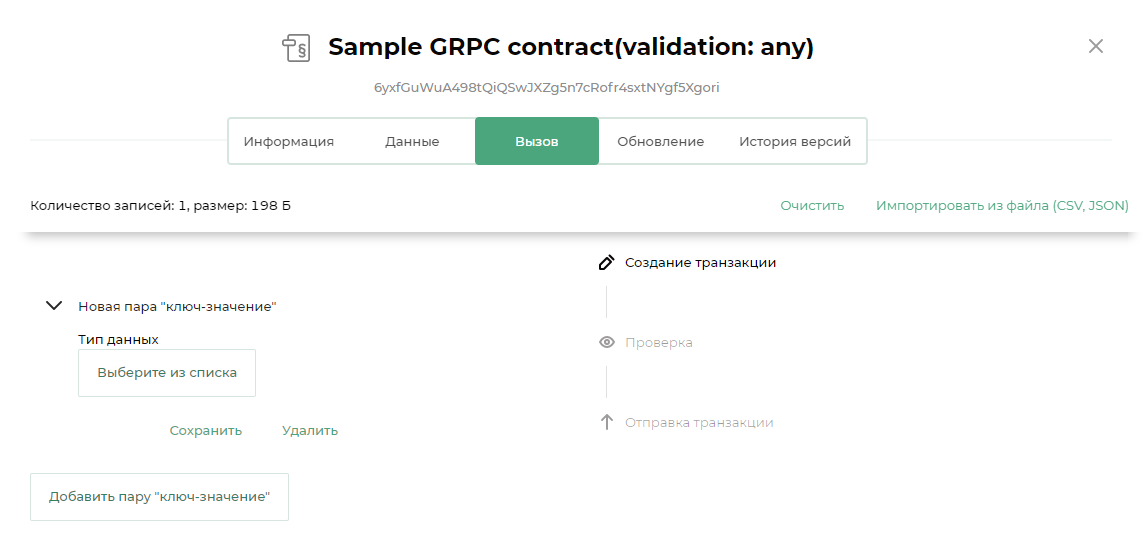
The page of each smart contract contains the following tabs:
Information – author address, image name, checksum, smart contract version and creation date;
Data – the result of the last smart contract call;
Call – on this tab, you can call the smart contract if you have sufficient balance on your address;
Update – information about the last contract update;
Version history – a table with Docker image names, creation timestamps and checksums for each smart contract version.
Contract call¶
Using the Client you can load parameters for the following transactions with csv or json:
To load parameters, on the Call tab, click the Import from File (CSV, JSON) link, and then upload the file. The json file must be an array of objects, each of which has the following keys:
value;key– the name of the key, a string;type– one of the following values:integer;string;boolean;binary (base64).
Learn more about smart contracts of the Waves Enterprise blockchain platform in the article Smart contracts.
Data transfer¶
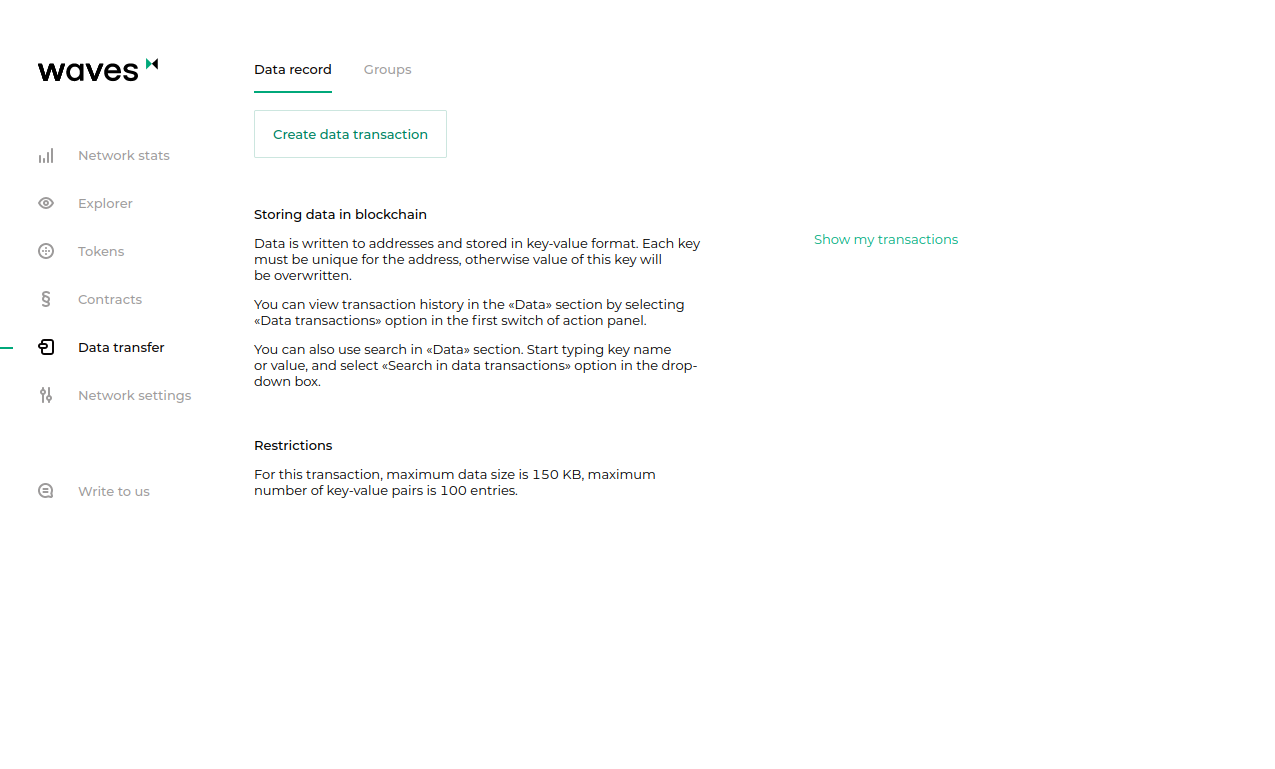
The “Data transfer” section allows to sign and send data transactions into the blockchain. You can also create confidential data groups and send confidential data transactions into them in this section.
Learn more about confidential data groups in the article Confidential data exchange.
At the Data record tab allows you to create and send a data transaction. To do this, fill the “key-value” fields and choose a recipient address.
At the Groups tab, you can create and edit confidential data groups and send data transactions to them. This tab also shows confidential data groups you are a member of.
Network settings¶
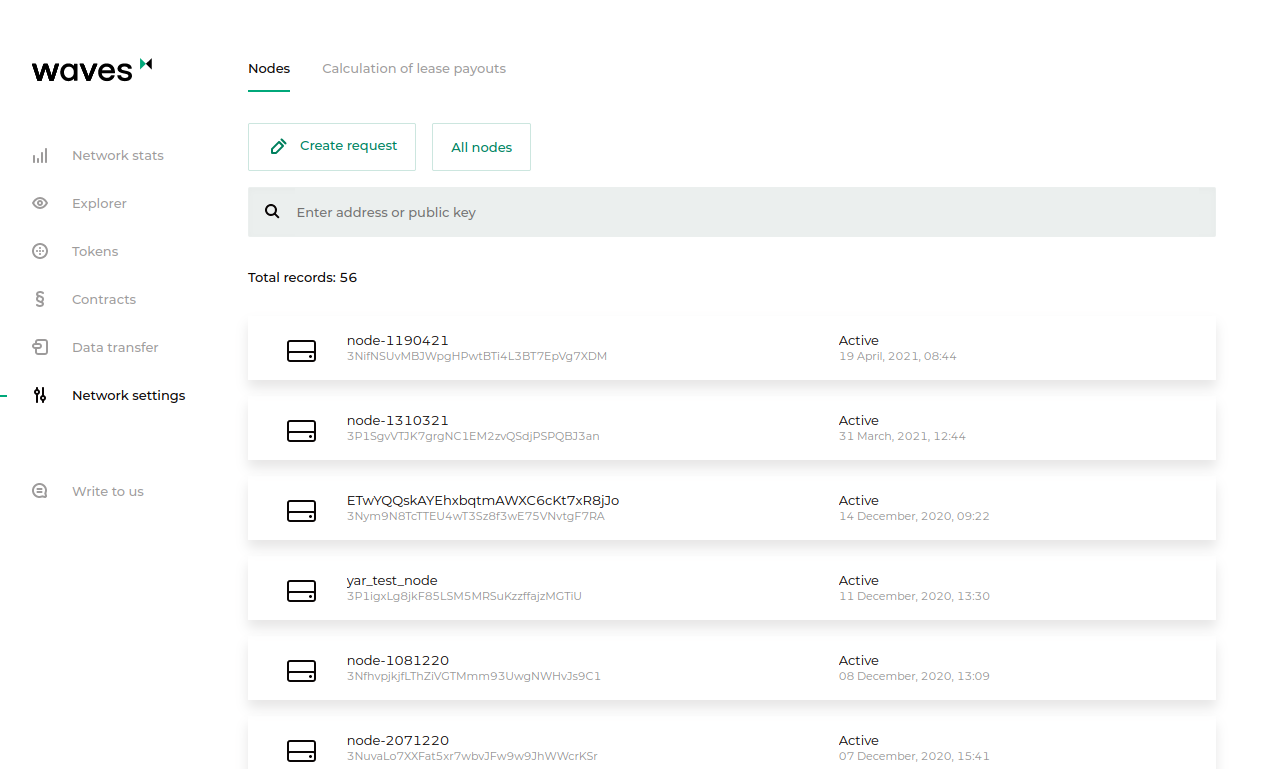
The “Network settings” sections allows to list information about nodes registered in the network, as well as to calculate leasing.
The Node tab shows information about the blockchain network:
Public key;
Address;
Status;
Address of a last transaction sender that have changed the node state;
Last node state change timestamp;
Presence of miner or banned permissions;
Node membership in confidential data groups with information about these groups.
Search and filtering of nodes according to the following parameters are available:
Name;
Address;
Public key;
Activity in the network.
You can also send a request for connection of a new node to the network by pressing the Create request.
The Calculation of lease payouts tab contains the form for leasing calculation.
The calculation has the following algorithm:
A generating balance is requested from the leasing pool node for the beginning of a calculated period;
Leasing sum is calculated taking into account miner revenues (each miner should receive 40% for his own block and 60% for a previous block);
The sum is divided for each pool participant proportionately with a total sum of assets in leasing and the node generating balance at a defined height;
The calculated leasing sum is multiplied by a revenue percentage;
The node generating balance is re-calculated for a new height taking into account new and cancelled leasings.
Write to us¶
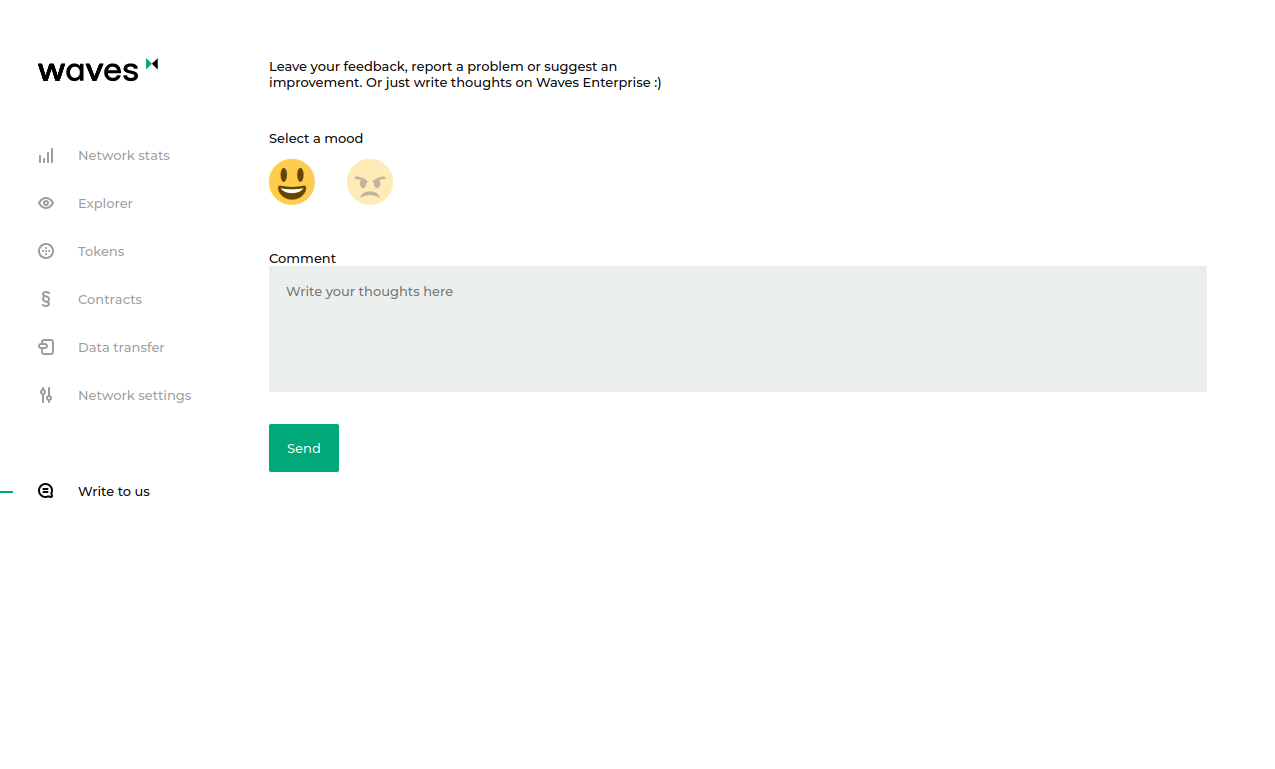
In the “Write to us” section, you can write any comment or message for the Waves Enterprise technical support service.