Client¶
Waves Enterprise client is a convenient way to manage Waves Enterprise blockchain. Client is intended for operations in the Waves Enterprise public network.
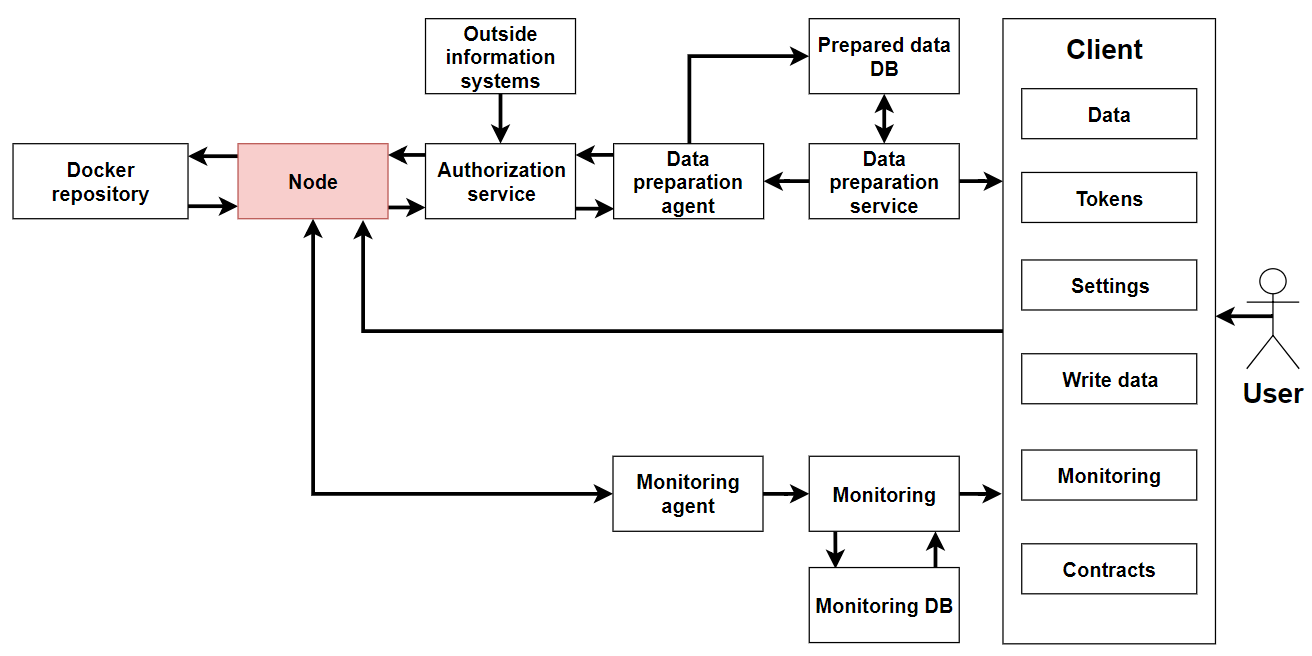
The client includes sections for use of all blockchain features:
“Network stats” - the page contains general information about the network and various statistics.
“Explorer” — allows to find information about transactions or users through flexible search and advanced filter system.
“Tokens” — allows to transfer, issue, lease tokens.
“Contracts” — provides tools for publishing and calling docker contracts. Contracts are available for publishing from the repository, the address of which was specified when the client was built.
“Data transfer” - allows you to send data transactions and files from the interface, as well as work with privacy groups to transfer confidential data.
“Network settings” - allows you to view information about nodes in the network and calculate the leasing payouts.
“Write to us” - contact form for Waves Enterprise technical support. You can leave a free comment, and it will be reviewed by technical support.
You can find your profile settings in the upper-right corner of the interface by clicking on the Email icon. If you need to select the node address or create a new blockchain address for linking the client’s account to it, please, click the “Address” button.
Client supports all types of modern browsers. If the client web interface does not work properly, or if you see any errors during loading pages, please, update your browser to the latest version.
Network stats
On the Common information tab you can see the following data:
Network load in percent.
Average block size in bytes.
Number of blocks.
Transaction senders number.
Number of available nodes.
Information about the latest running smart contracts and their execution time.
Explorer
This section contains information about blockchain transactions. For information, use the filter and the search string to specify the transaction fields to search for.
Available transaction filters:
All transactions - displays of all transactions.
Data transactions - operations with data transactions (Data Transaction).
Tokens - a selection of transactions with tokens. When this value is selected, an additional option of contextual filtering by types of token operations (for example, transfer, lease or issue of tokens) appears.
Permissions - a selection of the permissions transactions. Context filters are available by permission type (for example, mining, publishing contracts, or managing access).
Groups - a selection of privacy data access groups transactions. When this value is selected, an additional option of contextual filtering by operation types (for example, a creation or an update of the access group) appears.
Contracts - a selection of the contracts transactions. When this value is selected, an additional option of contextual filtering by Docker contracts appears.
Unconfirmed transactions.
Users - information about users. Context filters are available by permission type (for example, mining, publishing contracts, or managing access).
Tokens
This section shows the balance of authorized account. Allows transferring tokens to other network participants, transfer tokens for lease and manage tokens. Token management requires the “Token Management” permission.
Contracts
The section displays information on existing contracts in the network and allows you to run the selected contracts. You can use the search string with transaction parameters for the filtration. Contract publishing requires the “contract-developer” role.
Data tranfer
The section allows to create data transactions and view information about existing data transactions. Also it is available to create privacy groups and exchange data in them.
Network settings
In this section, you can view information about nodes in the network, as well as calculate the leasing payouts. To do this, you need to specify the following data:
Leasing Pool Address.
Beginning and end of the payout period (blockchain height)
Payout percentage.
The algorithm for calculating the leasing payout is as follows:
At the beginning of the period the generating balance is requested from the node whose address was specified as the leasing pool field.
The lease sum is calculated taking into account the miner’s profit (the miner should get 40% for his block and 60% for the previous block).
This sum is divided for each participant in proportion to the amount of leasing funds and the generating balance of the node at the specified height.
The calculated leasing sum is multiplied by the profit percentage.
The node’s generating balance is recalculated for the new height, taking into account new and canceled leases.
Note
Leasing funds must remain in the lease for at least 1000 blocks without movement before they begin to make a profit.
Write to us
You can send free comments and feedback to our technical support. All requests will be considered.
Address
You can go to the page by clicking the “Address” button in the upper-right corner of the interface. The section contains basic information about the user’s account (public and private keys, secret phrase). Also you can add permissions to another users. This option requires the “permissioner” role. If the blockchain address is not linked to the client’s account, you can create it on this page or specify the node address from the key storage.
Account settings
You can go to the page by clicking the “Email” icon in the upper-right corner of the interface. This section shows the current version of the client and allows you to change the language of the interface.