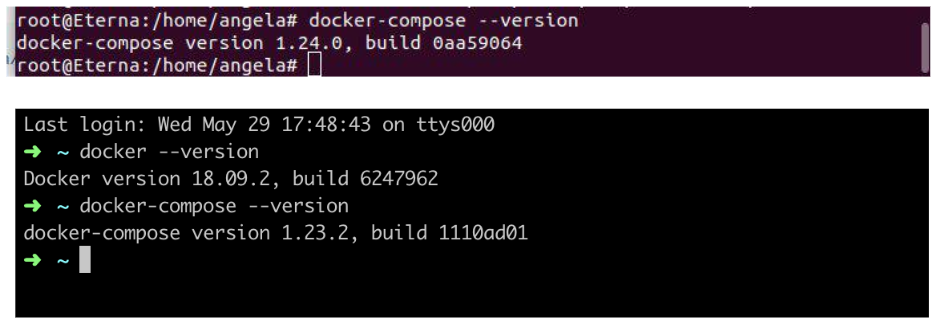Node Installation¶
Currently we support Unix-like systems (for example, popular Linux distributives and MacOS). However Waves Enterprise platform can be run under the Windows natively in experimental mode. Also you can you Unix virtual machines or the Docker environment for the installation and running the platform under the Windows.
The node allows to use the GOST cryptography based on the CryptoPro software as well as the embedded Waves cryptography module. If you want to use the GOST cryptography, please, contact Waves Enterprise support for more information.
Important
Waves Enterprise nodes installation must be performed on a separate machine from the Waves blockchain platform nodes.
The process of deploying and launching a node for Linux and MacOS systems is the same. The additional services set needs the apps Docker CE and Docker-compose for the fully running. Follow these steps:
Download and install the Docker CE and Docker-compose installation packages. Registration on the site is need for downloading.
1.1. After installation check if applications Docker CE and Docker-compose (the part of the Docker CE installation package) have been successfully installed:You can use the commandsdocker --versionanddocker-compose --versionfor macOS and Linux OS.Download the latest release of the node and the config file template from the GitHub. The following files are included into the release:
generators-x.x.x.jar utility which is used for the accounts creating and the genesis block signature;
docker-compose configuration files for node deployment and all services.
Perform the node configuration according with the Node configuration section.
Create the
nodedirectory. Copy created node.conf and keystore.dat files in thisnodefolder.
The node is run using docker-compose. Run one of the following commands:
docker-compose up -d docker-compose -f docker-compose-name.yml up -d
The first command is used if you deploy a node using the docker-compose.yml default configuration file. In any other case use the second command.
Attention
When a node is run, the available resources are checked. If the available resources are less than the minimum, the node will not be able to start. See System requirements for checking of minimum and recommended hardware specifications.
Stop the node using the command:
docker-compose down -d docker-compose -f docker-compose-name.yml down -d
The first command is used if you stop a node using the docker-compose.yml default configuration file. In any other case use the second command.